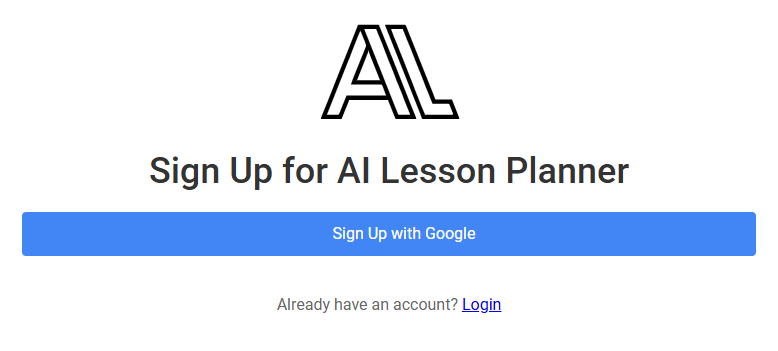Welcome to AI Lesson Planner! Whether you're looking to save time, reduce stress, or streamline your lesson planning process, our AI-driven platform is here to help.
This guide will show you how to get started and demonstrate the core features that make this tool a must-have for modern teachers.
Signup and Login
Before you begin creating your lesson plans, you need to create your free account.
Signing up is quick and easy:
Step 2: Complete Registration
Follow the prompts until you are signed in. You will receive a welcome email.
If you already have an account, simply log in using your existing credentials.
That's it!
Now you are ready to create your first lesson plan!
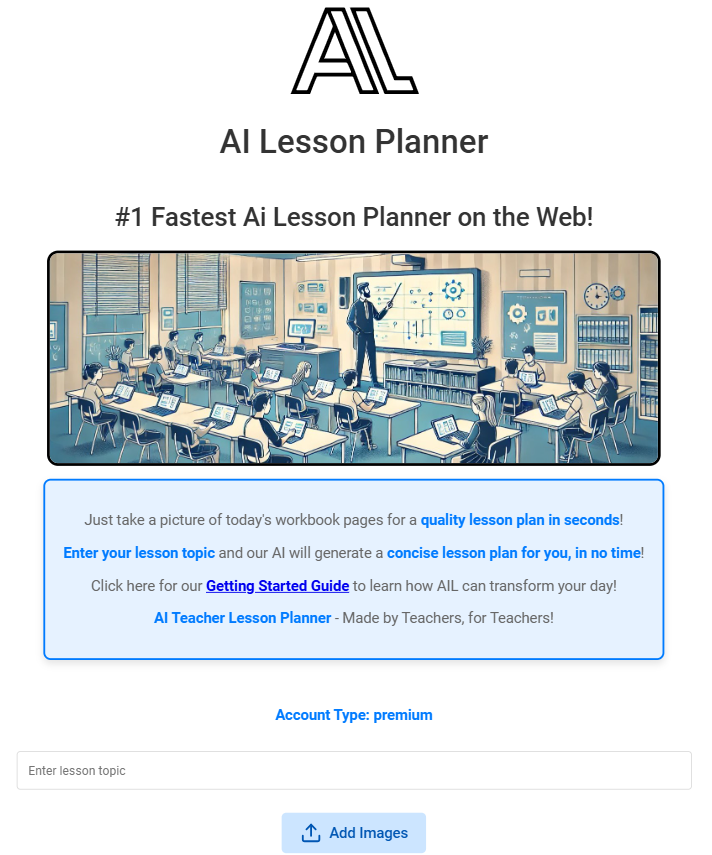
How to use AI Lesson Planner
You can use AI Lesson Planner in several different ways.
From simple text prompts to snapping a photo of your textbook for last-minute lesson ideas.
1. Creating a Lesson Plan Using a Text Prompt
One of the simplest ways to create a lesson plan with AI Lesson Planner is by using a text prompt.
Here's how:
1. Navigate to the Generate Lesson Plan section.
2. Enter your lesson topic or concept into the text box, for example:
"Teaching the Water Cycle to Grade 3 students"
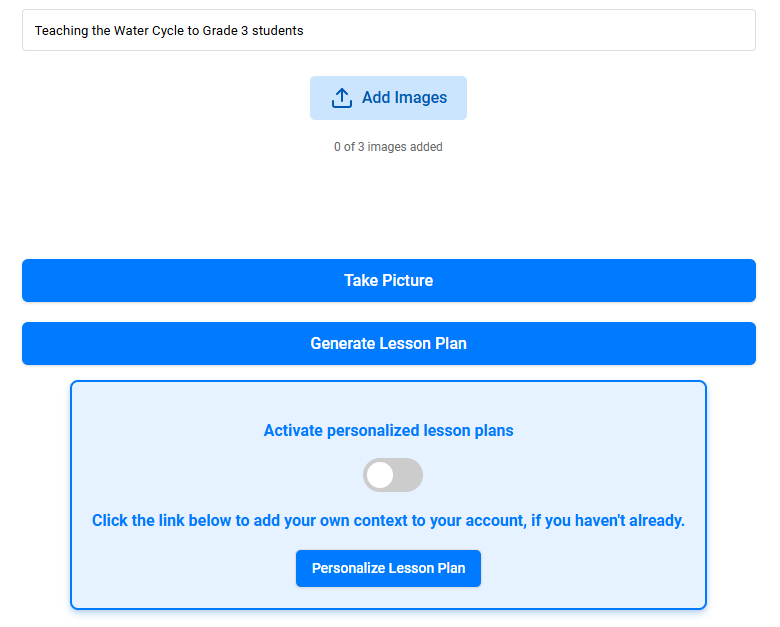
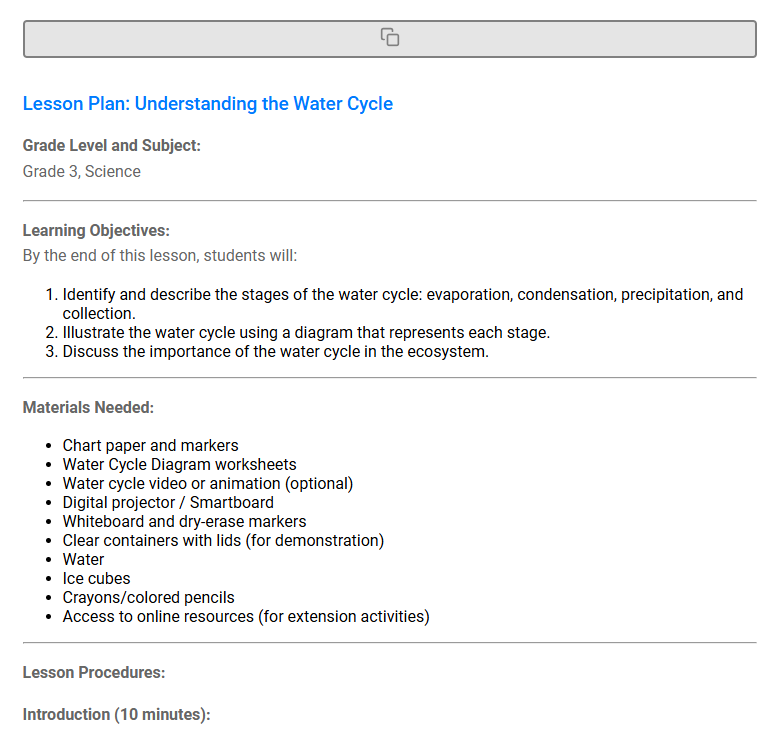
After a few seconds, the AI will generate a concise lesson plan based on your input, complete with activities, discussion questions, and learning objectives.
This feature allows teachers to quickly create comprehensive lesson plans in seconds, reducing time spent on preparation.
2. Photo-Based Lesson Plans: Snap a Picture!
The AI Lesson Planner also allows teachers to create lesson plans by taking a photo directly from their smartphone or webcam.
Here's how you can do it:
1. Click the Take Picture button within the lesson planning section.
2. Use your phone or computer camera to snap a photo of a textbook or workbook page.
Also available using your webcam.
This feature provides maximum convenience, allowing you to seamlessly turn your physical materials into a structured plan without the need for scanning or uploading files.
It’s a great option for busy teachers looking to leverage AI to save time.
3. Image-Based Lesson Plans: Upload Textbook Pages
Do you have physical or digital materials that you want to convert into an interactive lesson plan?
AI Lesson Planner allows you to upload images for customized plans. You can upload up to three images, such as:
Textbook pages
Worksheets
Handwritten notes
How to Upload Images:
1. Click on Upload Images and select up to 3 images from your computer.
2. The AI will analyze the content and create a detailed lesson plan based on the information provided.
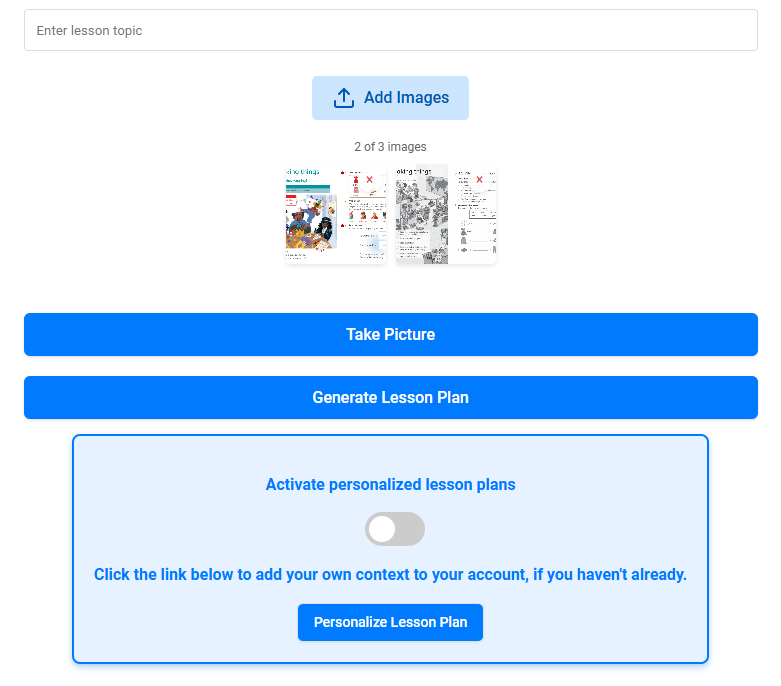
This feature is especially helpful for educators who have multiple materials they need to use in their lesson plans.
By allowing uploads of up to three images, teachers can easily create comprehensive plans from various sources.
Our Ai ensures that all materials are effectively integrated into your lesson plans.
4. Adding Extra Context to Your Lesson Plans
AI Lesson Planner also lets you add extra context in the text box alongside uploaded images or photos.
This helps the AI better understand the specific learning goals or nuances you wish to include.
For example, when uploading an image of a textbook page, you can add text to the prompt input box.
Let’s take a look at two examples:
Extra Context Example 1 - “Focus on developing group activities around this content.”
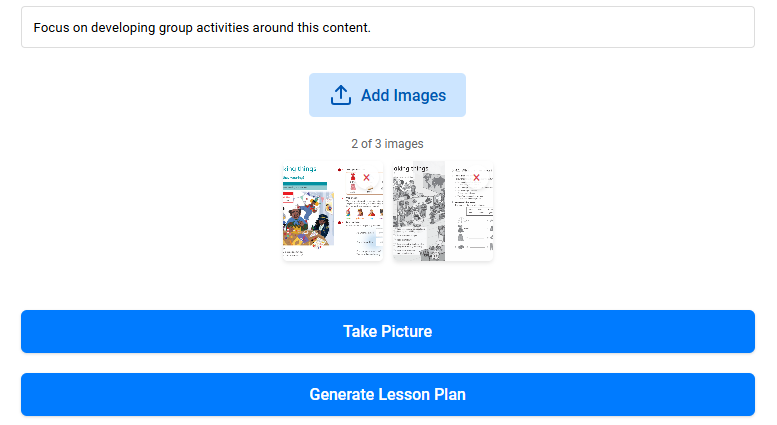
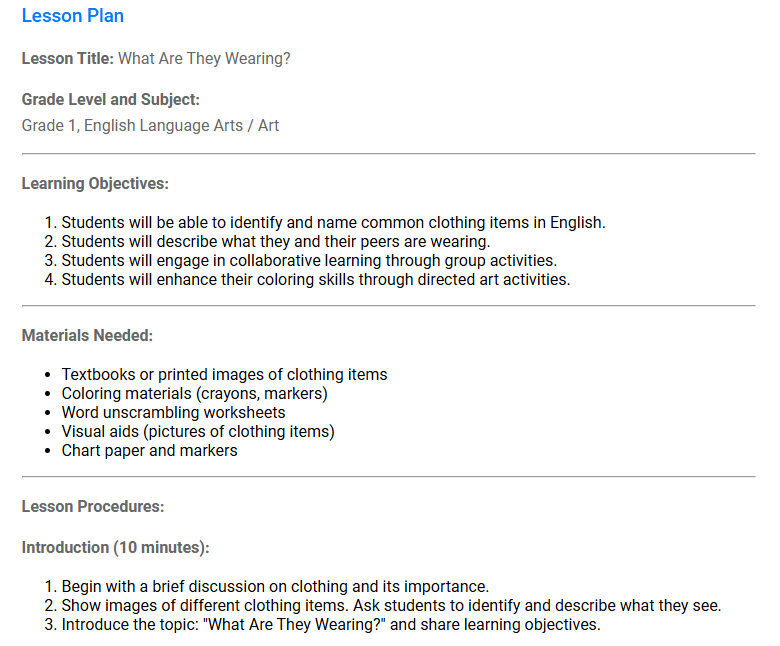
Extra Context Example 2 - “Emphasize vocabulary-building exercises.”
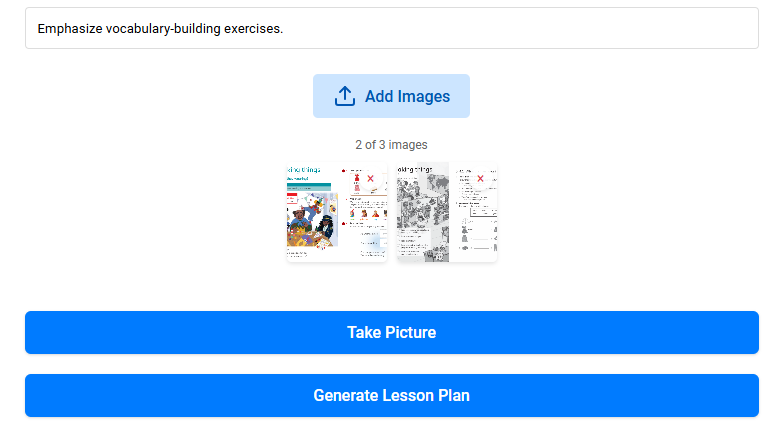
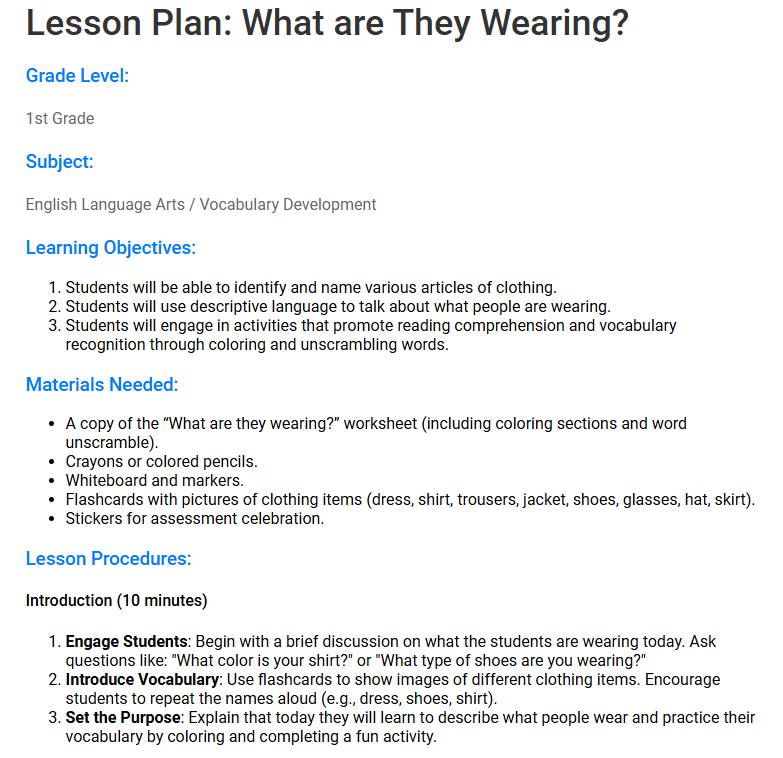
Adding extra context allows the AI to the generated lesson plan to suit the learning objectives and environment you envision, making it a more powerful teacher tool for productivity.
Ready to Get Started?
AI Lesson Planner is all about making lesson planning easier, faster, and more customized to meet your needs.
Whether you're using text prompts, images, or taking photos directly, our AI is here to save you hours of work and enhance your classroom experience.
Sign up today and experience the power of AI-driven lesson planning!
Let us help you take the complexity out of planning so you can focus on what you do best — teaching.